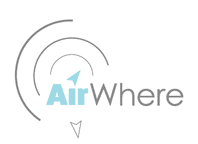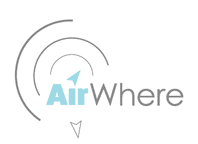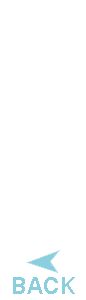 |
|
AirWhere - Wifi Diagnostics
As there are quite a few components being used and anyone of these could potentially be faulty, alternatively there could be a fault in your wiring, these are the steps to follow to make sure everyting works ok. Hopefully now you have a flashed Node board and you can see the configuration webpage on the board.
Please update your AirWhere to the latest version before starting testing.
Part One - Checking Nodemcu
1.You should now installed AirWhere onto the nodemcu board and you can see the device on the network and navigate to the webpage on the device.
2.The easiest way to check your configuration is working is to use XCSoar on an android phone or tablet as these are quite ubiquitous now, install XCSoar from playstore, also SHARE GPS. Configure them both as per this page
3.Go into the configuration on the webpage and make sure its set to XCSoar and Wifi Mode.
4.Now connect your phone to the Wifi access point the node has created, load SHARE GPS and run the connection you have created , this will turn from idle to listening, then wait for a few moments and this should change to connected. If this doesnt say connected this could be due to some strange permissions in your android install or it could be that your nodes broken.
5.Load XCSoar and navigate to the devices page, you should have A: Built in GPS, and B should be setup to FLARM on UDP port 10110 - this should now say connected.
6.Press monitor on device B, this should now be streaming lines into XCSoar, one line every second should be $AWARE, DEVICE FAILURE. This is telling you the Radio board is failing, which is correct as its not attached !
7.If you want to see yourself on the web, fill in the ACCESS Point details at the top of the AirWhere configuration page, and then when the board restarts it should say connected. Make sure your android tablet has a GPS fix and the previous steps are followed and then check this page. You should be on the map.
Part Two - Checking RF Board
8.Unplug your node board and wire in the RF lora board as per the wiring diagram and add the transmission LED with the resistor.
9.Plug the node back in again and connect SHARE GPS as you have done before.
10.Now move to a position, where you get a GPS fix, XCSoar should be showing your current position.
11.Monitor the Device B in XCSoar again and this should now have changed to $AWARE, TRANSMITTING-POSITION.
12.Everytime this line appears in lines the blue LED should flash showing a transmit.
13.Your now good to go - wire the system into a box of your choice and go fly - if your local to a ground station, just drive near it and you should be on the web showing your system is working.
If you are only building one and wish to test then drive near a local ground station and see if you are on the web, alternatively if you purchase a Frequecy Scanner then you will be able to scan 868mhz and see your radio information being sent out.
|
|
|
|
 |
|