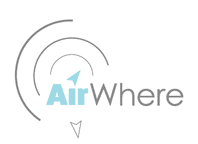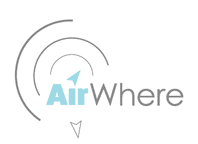Introduction
This bit of software is designed to sign the IGC output
files created in a Kobo running either LK8000 or XCSoar. It does so by reading
the NMEA sentences as they are output from your Kobo and writing them to a new
folder (SignedIGCTrackLogs) outside either LK8000 or XCSoar. The software
automatically senses take off and landing so there is no need to further
process the files when you want to upload them to any online contest.
(Including the UK XCLeague). The software will also record the C records for a
declared task.
Installation
The software is installed via a package called KoboRoot.tgz
just the same as installing either LK8000 or XCsoar – before you start make
sure your familiar with how you reset your Kobo and reinstall from the start. There
is no official support and we are not liable or in anyway responsible for any
issues from this install – going ahead with the install, you agree to this.
·
1)Connect you Kobo to your PC or Mac and open Nickel on
the Kobo so that you can view the files on the Kobo.
·
2) Place the KoboRoot.tgz into the .Kobo folder on the
Kobo. Now safely disconnect the Kobo from your PC or Mac and it should unpack
and install the software. Both XCSoar and LK8000 will have been installed
afresh along with the new software. The menu screen on the Kobo at start up
allows you to chose to run either LK8000 or XCSoar
·
3) Now connect your PC or Mac back up to the KOBO and run
Nickel so you can see the Kobo's folders.
·
4) In the root of the Kobo's folders you will see 2 files
gpsdump.cfg and serialport.cfg you need to edit both of these before running
the Kobo for flying.
·
5) Edit serialport.cfg to change the Baud and GPS Port so
that it is exactly the same as the config inside LK8000/XCSoar in the Kobo
- If you have a single GPS attached e.g. Gofly4 etc) it's
usually /dev/ttymxc0 and 9600
- AirWhere&Bluefly is /dev/ttymxc0 and 57600
It should end up looking like this (the part in red should
be the only part you may need to change)
GPS_BAUD_RATE:9600:
GPS_SERIAL_PORT:/dev/ttymxc0:
GPS_EXTRA_PARAM:-ignbrk -brkint -icrnl -opost -isig -icanon
-iexten:
If you have a USB GPS then you will need to edit the file
to be ( check your current config in LK or XCS )
GPS_BAUD_RATE:9600:
GPS_SERIAL_PORT:/dev/ttyUSB0:
GPS_EXTRA_PARAM:-ignbrk -brkint -icrnl -opost -isig -icanon
-iexten:
·
6) Edit gpsdump.cfg to set up yourPilot Name and Glider
type. Note if you have a space in either your name or glider type you need to
enclose it in inverted commas. If you don't want to include a line put a ;
before it and it will be ignored. Your Pilot name needs to be exactly the same
as your name on the xcleague.
IGC_PILOT_NAME: "YOUR NAME"
; Text put on the HOPLTPILOT line.
IGC_GLIDER_TYPE: "YOUR GLIDER"
; Text put on the HOGTYGLIDERTYPE line.
IGC_GLIDER_ID: 123 ; Text put on the
HOGTYGLIDERID line.
IGC_SITE_NAME: UK ; Text put on the HOSITSITE
line.
IGC_COMP_CLASS: serial ; Text put on the
HOCCLCOMPETITION CLASS line.
·
7) Disconnect you Kobo from your PC/Mac and start up the
Kobo. Enter either LK8000 or XCSoar dependant on the flavour of software you
want to run and edit the Device Settings (Config/Config 2/ LK8000 Setup/Device
Setup or Config/Devices/Edit in XCSoar. In the port setup chose /dev/ttymxc01then Select and Close. You shouldn't need
to change the baud. Wait for your GPS to make a connection and you should be
good to go.
Notes
Please don't use any strange characters in waypoint names -
i.e.don'tuse ?!_@:; etc.
A C Record (Record of your task waypoint in the IGC file)
will only be generated while the instrument is at rest, changing your
declaration once flying will not change the C record – if this is an issue,
change your task and restart your kobo, this will restart the logger and create
a new C Record.
Coding
Stein
Sorensen - stein.sorensen@multinett.no
– Author of GPSdump – if you find this software useful then do buy this man a
pint as he has put countless hours into this.
Phil
Colbert – Initial Idea, setup, build, testing and general all round tea boy J
Testing
Thanks
to Martin Butcher, Bryan Hindle and Pete Logan.
Any
problems please bring them up in facebook group :-
https://www.facebook.com/groups/1064989610272994/
Enjoy
!
Phil
Colbert.
Please download from here